Adding a user
Note on this guide
The procedure for adding a new user is simple. However, there are two ways of doing this : you can add a user by linking them to an existing contact file (employee, customer, service provider, etc.) or you can add a user without taking over a contact file.
This guide is divided into two main sections: “1. Adding a user (with the Employee module)” and “2. Adding a user (without the Employee module)”.
The section “Adding a user (with the Employee module)” explains how to proceed to create a user account for an employee by using the employee’s file.
This procedure can also be used if you want to create a user account for a customer, provider, supplier, etc. Just adapt the terms used here to the chosen contact. For example, if you want to add a customer as a user, you will have to go to “Sales > Customers” instead of following the “Employees > Salaries and employees > Employees” menu under 1.1. Creating an employee.
The section “Adding a user (without the Employee module)” explains how to create a user without taking over an existing contact file.
It is up to you to choose the section that interests you according to the steps to be taken.
1. Adding a user (with the Employees module)
If the employee has already been entered into the software, go straight to section 1.2. Otherwise, follow the instructions below to add the employee to the database.
1.1. Creating an employee
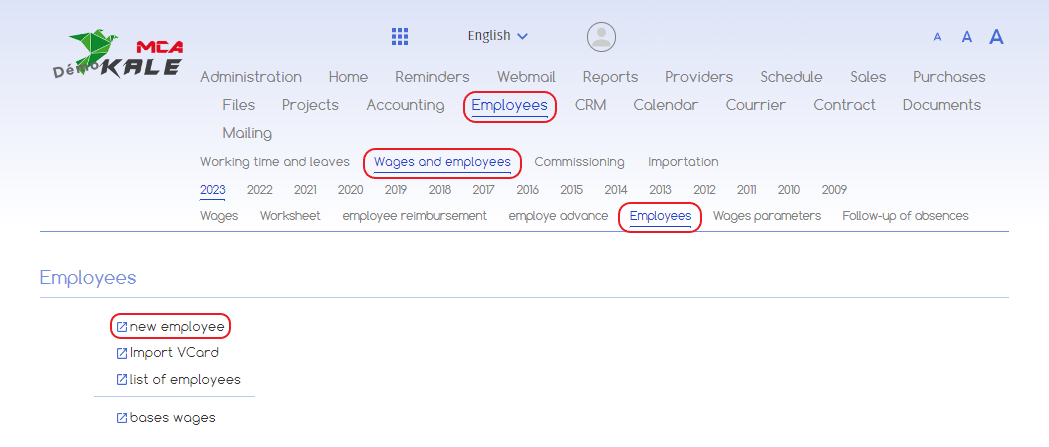
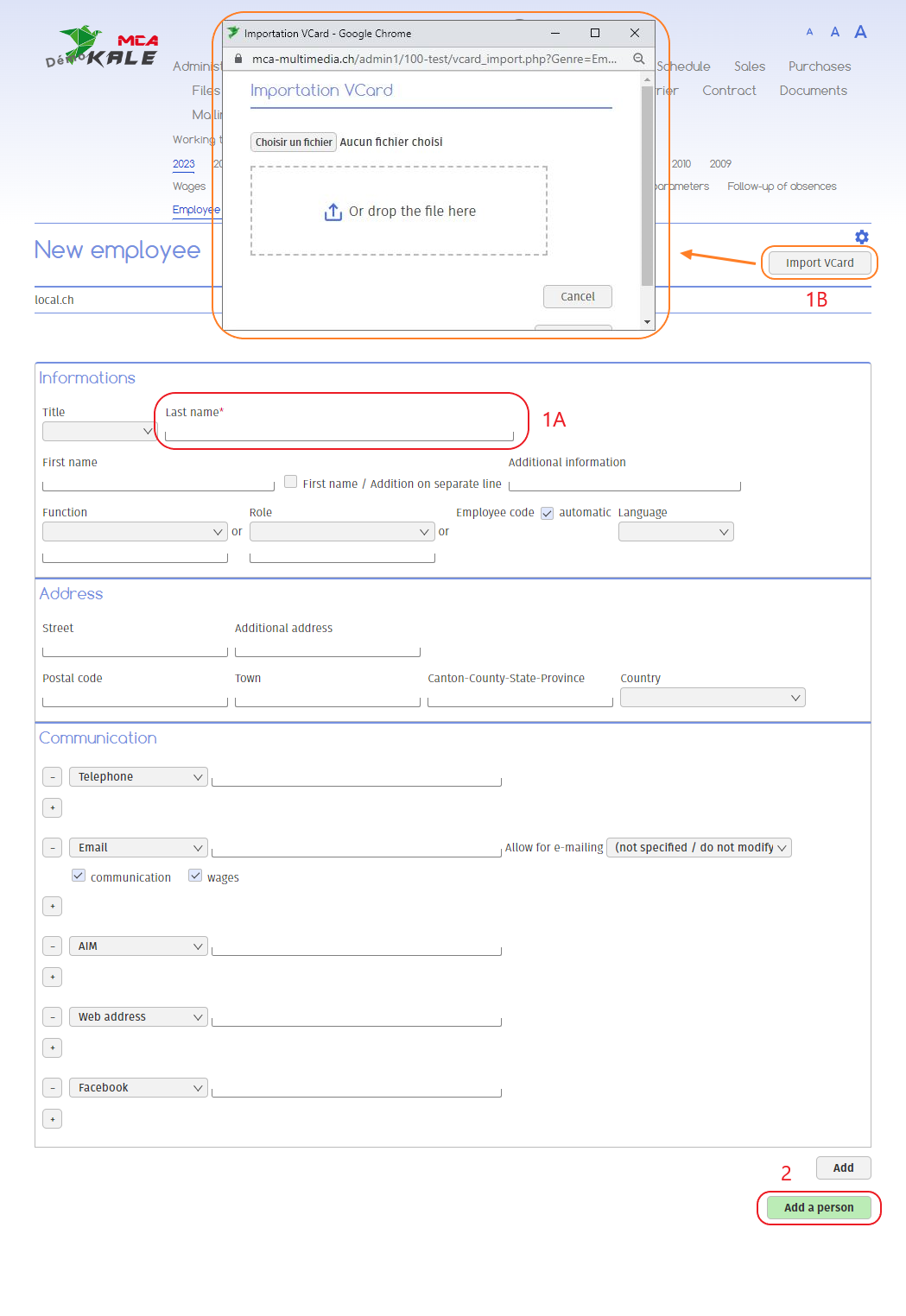
Below are the numbered explanations for each red frame in this image.
To create your employee :
1A. Enter the employee’s name. Enter any additional information if required;
1B. Optional: If you have a VCard, you can import it directly so that the information is retrieved in the software. To do this, simply click on the ‘Import VCard’ button, then choose the file you wish to import. The information from the VCard will then be added to the current page. Fill in missing information if necessary ;
2. Click on the button to complete the creation of the new employee.
Note
The video below shows you how to import a V-Card for a client. The process remains the same for an employee.
1.2. Adding a user access for an employee
To add a user, go to the “Administration” menu, then “General parametres”.
Click on “New user”.
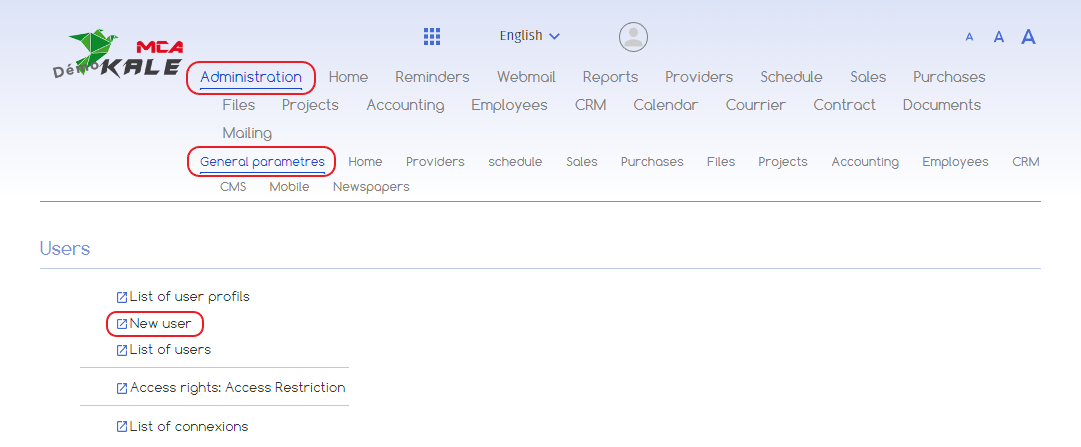
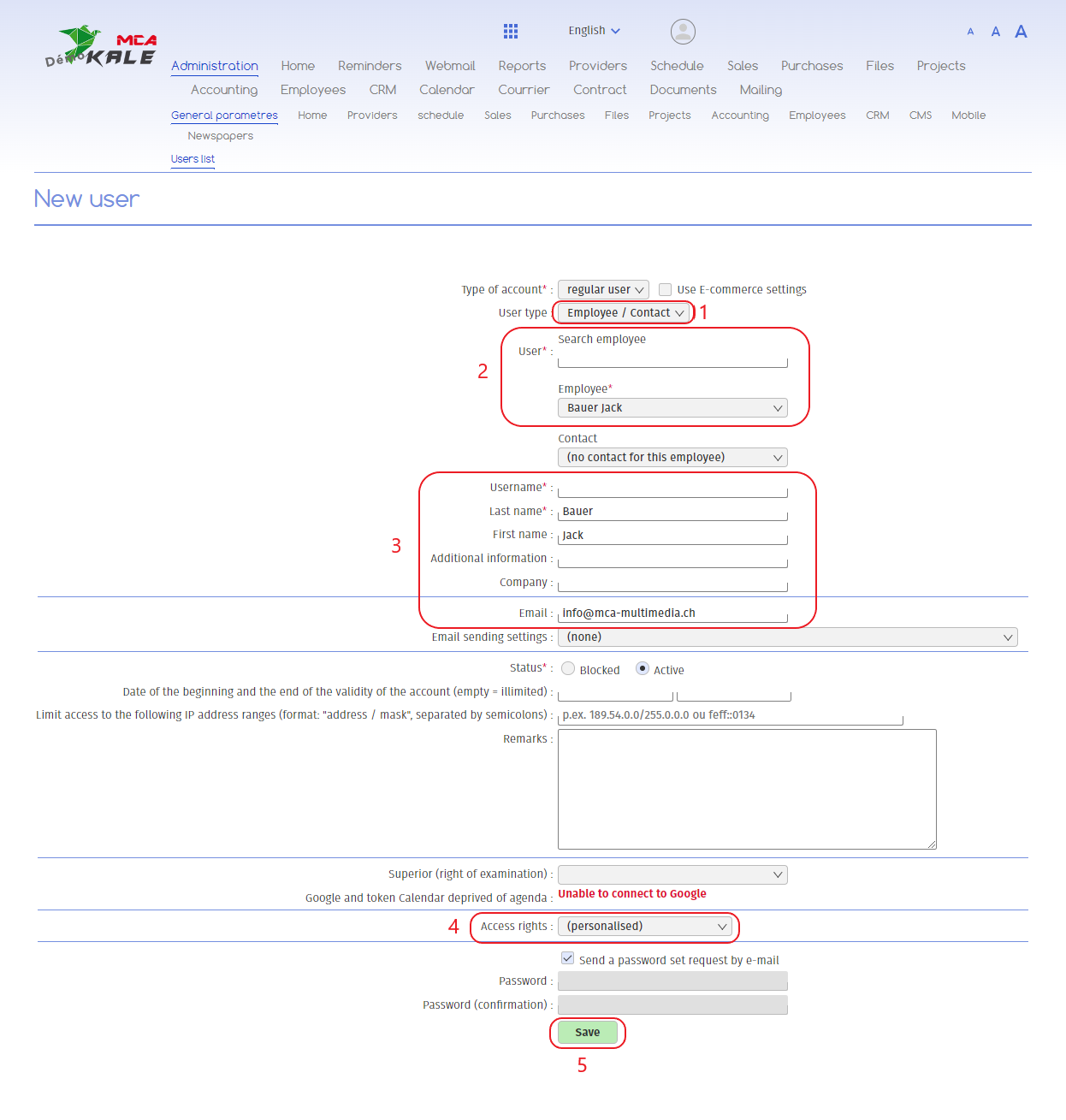
Below are the numbered explanations for each red frame in this image.
1. Define the user type by selecting the “Employee / Contact” option ;
2. Select the employee you wish to add as a user from the drop-down menu. You can enter the name in the search bar to find the right file more quickly.
The information from the employee file will be retrieved here to fill in different fields ;
3. Then enter the username, name and email (if the fields are empty or incorrect) and any other additional information (optional) ;
4. Then define the user’s access rights by choosing from the existing options ;
5. Click “Save” to confirm the creation of the user.
An e-mail is automatically sent to the address associated with the user so that the user can set the password for their account.
2. Adding a user (without the Employees module)
To add a user, go to “Administration”, then “General parametres”.
Click on “New user”.
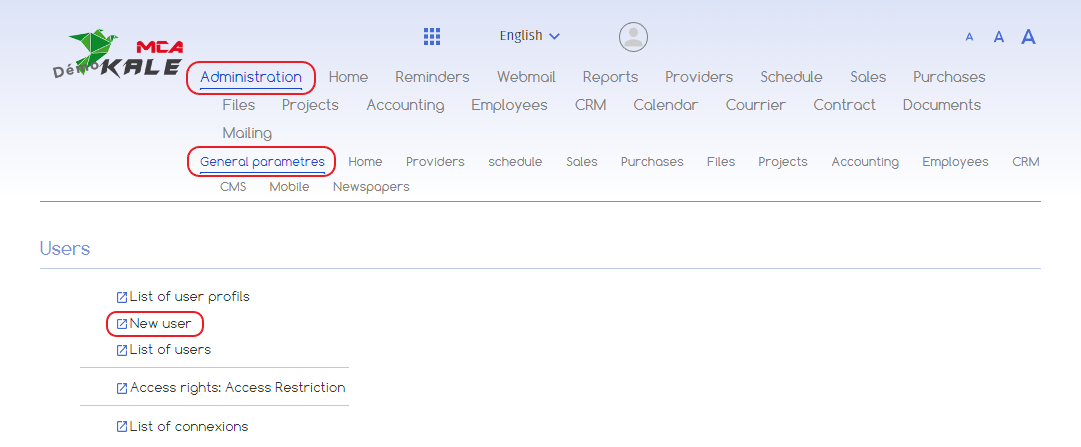
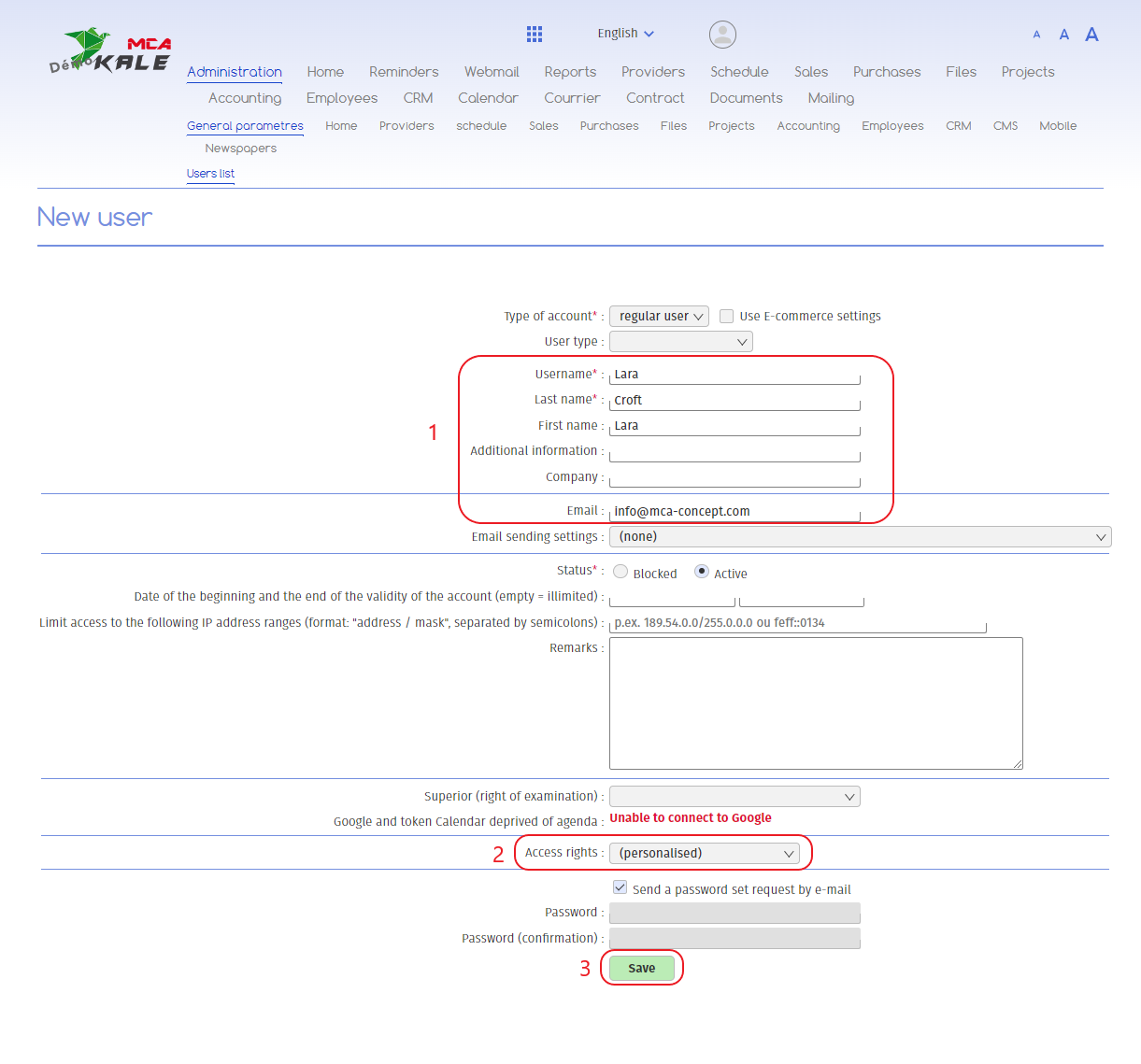
Below are the numbered explanations for each red frame in this image.
1. Enter the user name, as well as the last name, first name and e-mail address, and any other additional information.
Please note that all fields marked with a star are mandatory, the rest are optional ;
2. Then define the user’s access rights by choosing from the existing options;
3. Click “Save” to confirm the creation of the user.
